Track-POD Hits the Road with Android Auto & Apple CarPlay Support
Deliver safer, smarter, and faster with Track-POD’s hands-free in-vehicle app integration. Your drivers stay focused on the road while your operations run at full throttle.
Read More
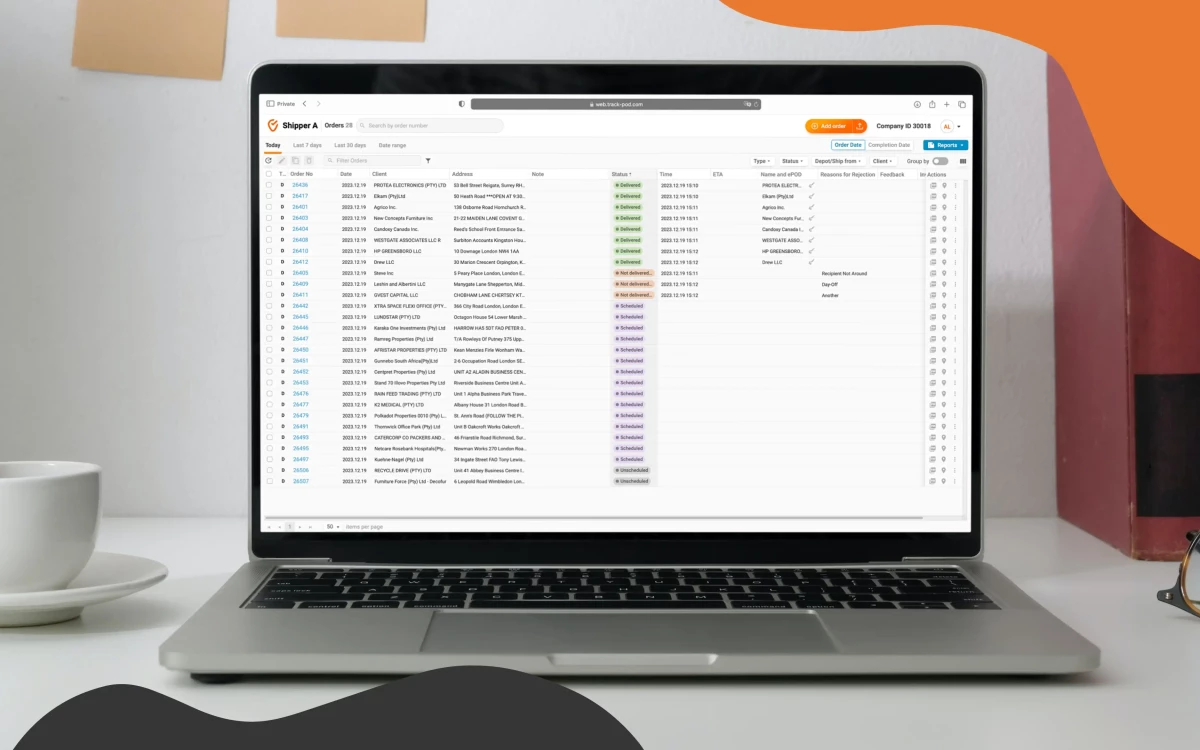
Like any other business, last-mile delivery is all about teamwork. You have dispatchers, you have drivers, and then you have customers. While the dispatcher and driver can technically be the same person, the customer is always a separate entity and a key one.
Customers can add much work to your already-loaded delivery process. From placing an order to tracking its status and locating the package (not to mention requesting a return or starting a dispute when things don't go as planned) - there's a lot of work to ensure a smooth delivery experience.
But who said you can’t get your clients to work with you and reduce the time it takes to fulfill an order? The answer lies in logistics software with a client portal.
Read on to learn about the benefits of using customer web portal software for logistics and how Track-POD's Customer Portal can transform your business.
Let's consider a typical example. You work with regular clients, and they call you to place new orders. How long does it take to confirm order details, add them to your system, and then dispatch those orders to drivers?
It can take up to 20 min to receive a delivery order by phone.
Now, make it 10, 20, 50 orders a day - they add up to hours of manual work that consumes your staff's time. Add to that the risk of human error, as order details communicated over the phone can get mixed up.
The cost of not having a place for shippers to log in and add their orders independently is too high for any delivery service to bear.
With customer client portal software, you can transform hours of manual work into seconds.
Self customer service involves giving customers resources and tools to act independently. Traditionally championed by customer support departments, self customer service is meant to educate clients to resolve their issues without involving a human customer support representative.
In last-mile logistics, self customer service is about reducing the workload and getting more done by involving shippers in order management.
At Track-POD, we believe the customer can be a part of last-mile delivery management. That is why we built a web client portal for shippers to manage orders without involving your team.
To give your shippers an even better user experience, we packed Track-POD's Customer Portal full of features for collaboration in a user-friendly interface. Ready to see our client portal software in action? Let’s roll.
Track-POD’s Customer Portal is an invaluable tool for minimizing manual work and speeding up order fulfillment. Let's explore step by step how you can use our client portal software to empower your shippers and get more business.
Before you can have your shippers add and manage their orders, you need to give them access to the system. Track-POD has a separate directory for shippers, where you can create multiple users and assign permissions.
Pro tip: you can specify multiple email addresses for Proof of Delivery notifications.
At the user level, you can adjust permissions and make sure you're happy with the setup. Below are the types of permissions you can assign to shipper users in Track-POD.
Once you've created your users and adjusted user permissions, they'll receive invitations to log into the platform.
After logging in, your shippers will immediately see all their orders under one dashboard. Alongside each order, they will see details such as type, order number, date, client, address, delivery status, and more.
Like many elements of the Track-POD system, the dashboard is customizable, allowing your customers to see as little or as much as they’d like to.
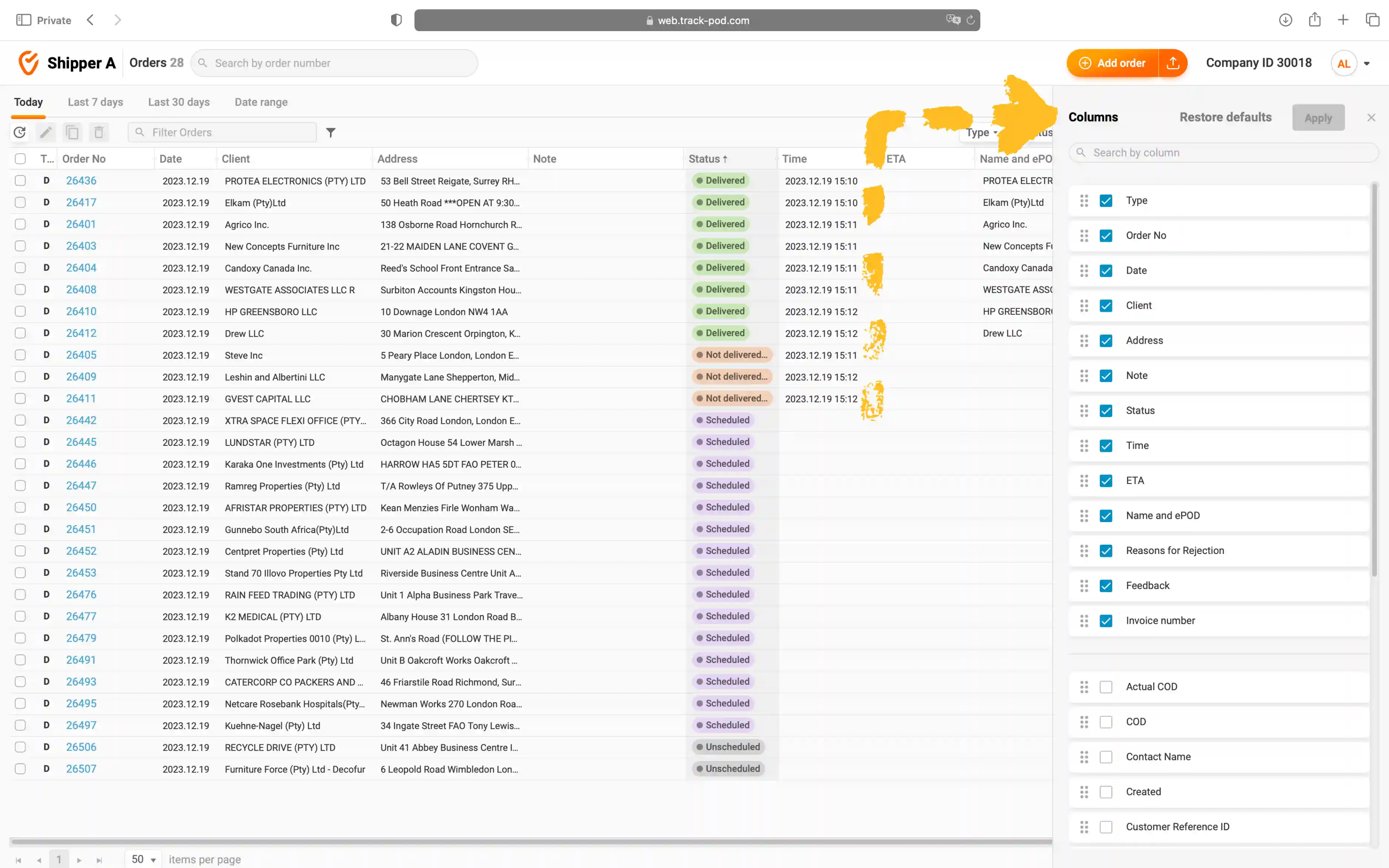
In addition to the dashboard being customizable, it offers multiple filtering and grouping options to help your shippers locate specific orders. By clicking on any column, the orders will be sorted accordingly.
Customers can use the Search field whenever a specific order needs to be retrieved.
By clicking on any single order number, your shippers will see an extended order preview that contains all the details of this particular order.
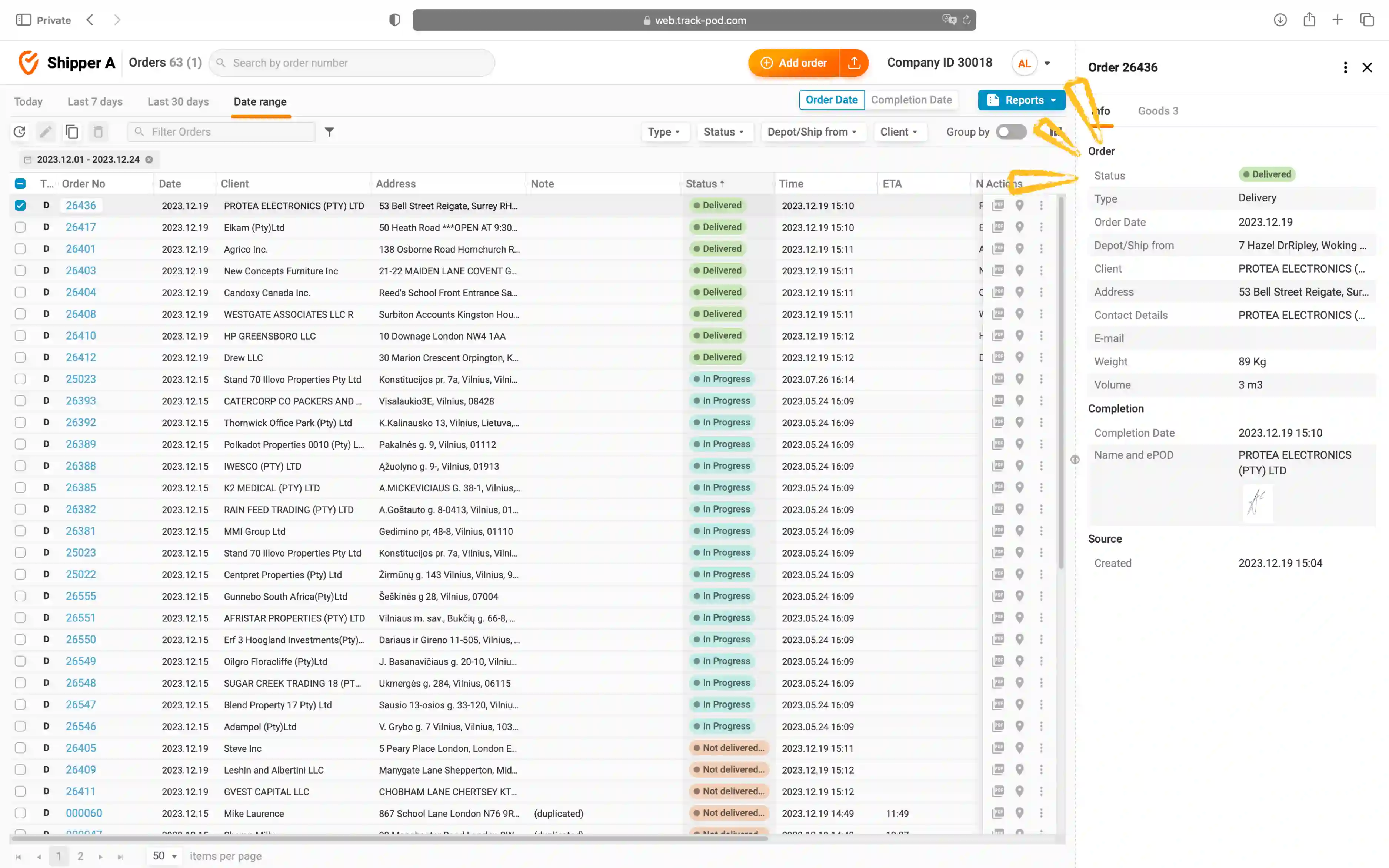
Here, the Goods tab contains all the goods delivered within that order with the search option for quick lookup.
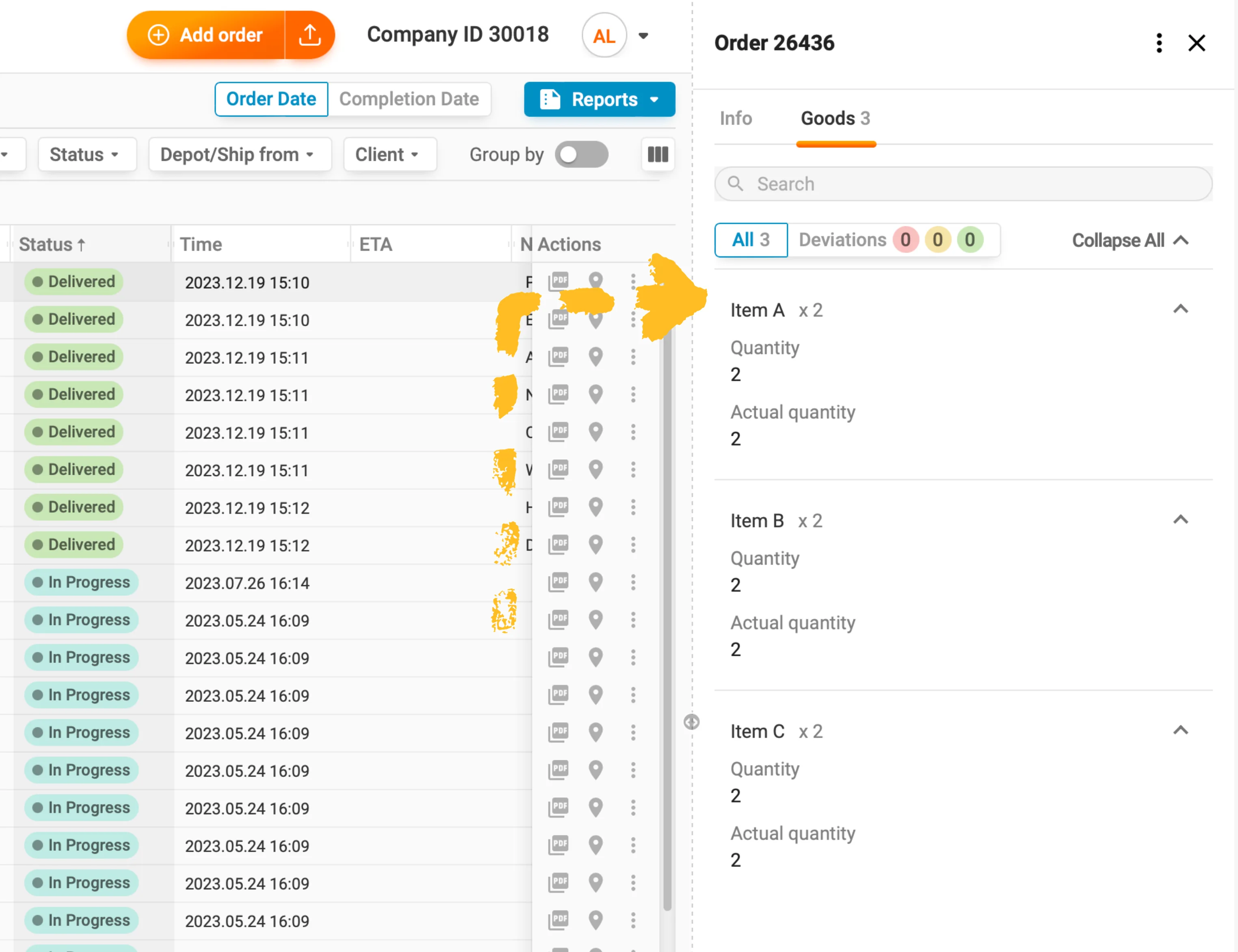
The search option for goods works with codes and names. Your shippers won't have to scroll through all the goods in the order, which can take a while in case of large deliveries.
On top of the filtering options described above, we introduced quick filters by date, allowing your customers to extract orders dated today or anytime in the last 7 or 30 days. As usual, there’s the option to specify a date range.
To streamline order management even further, we also brought forward filters by order type, status, depot, and client.

All of these will help your shippers manage their orders smoothly and efficiently.
In Track-POD customer portal software, adding new orders is easy. All your shippers need to do is locate the Add Order button in the top-right corner of the screen and choose whether they’d like to add orders manually or import them in bulk.
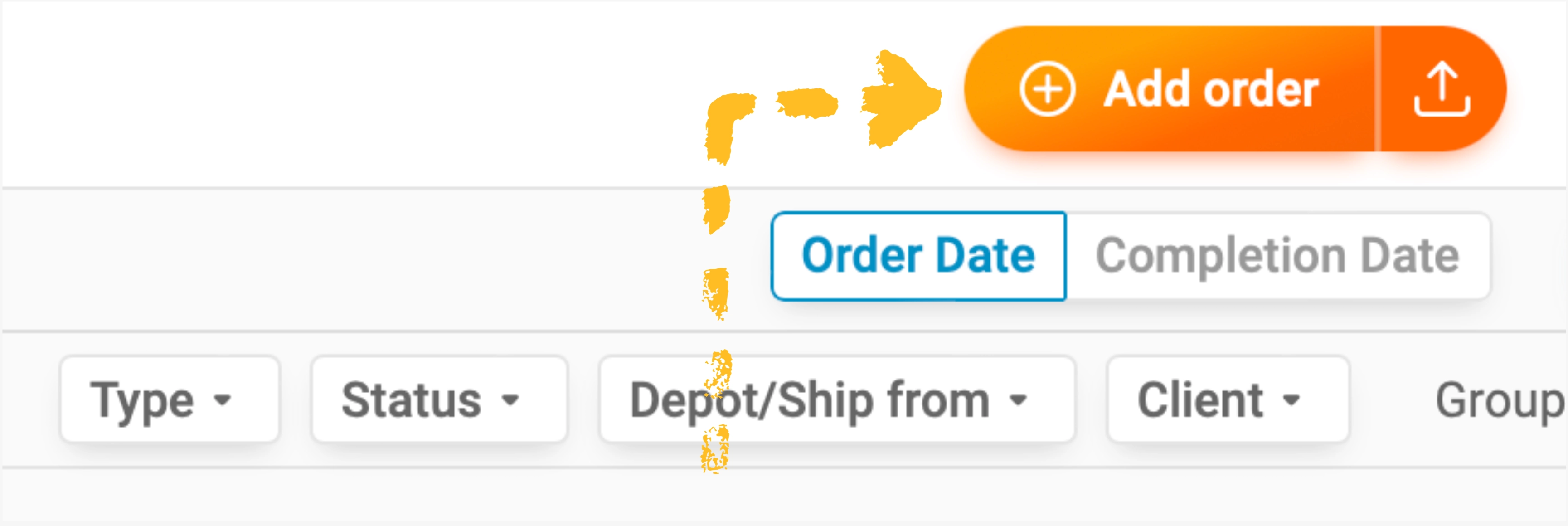
If a user chooses to add orders manually, they’ll see a new window with 4 tabs corresponding to the 4 types of tasks they can add to Track-POD.
Regardless of task type, your shippers will see fields for order details: main, client details, additional, and custom fields, as well as designated fields for goods.
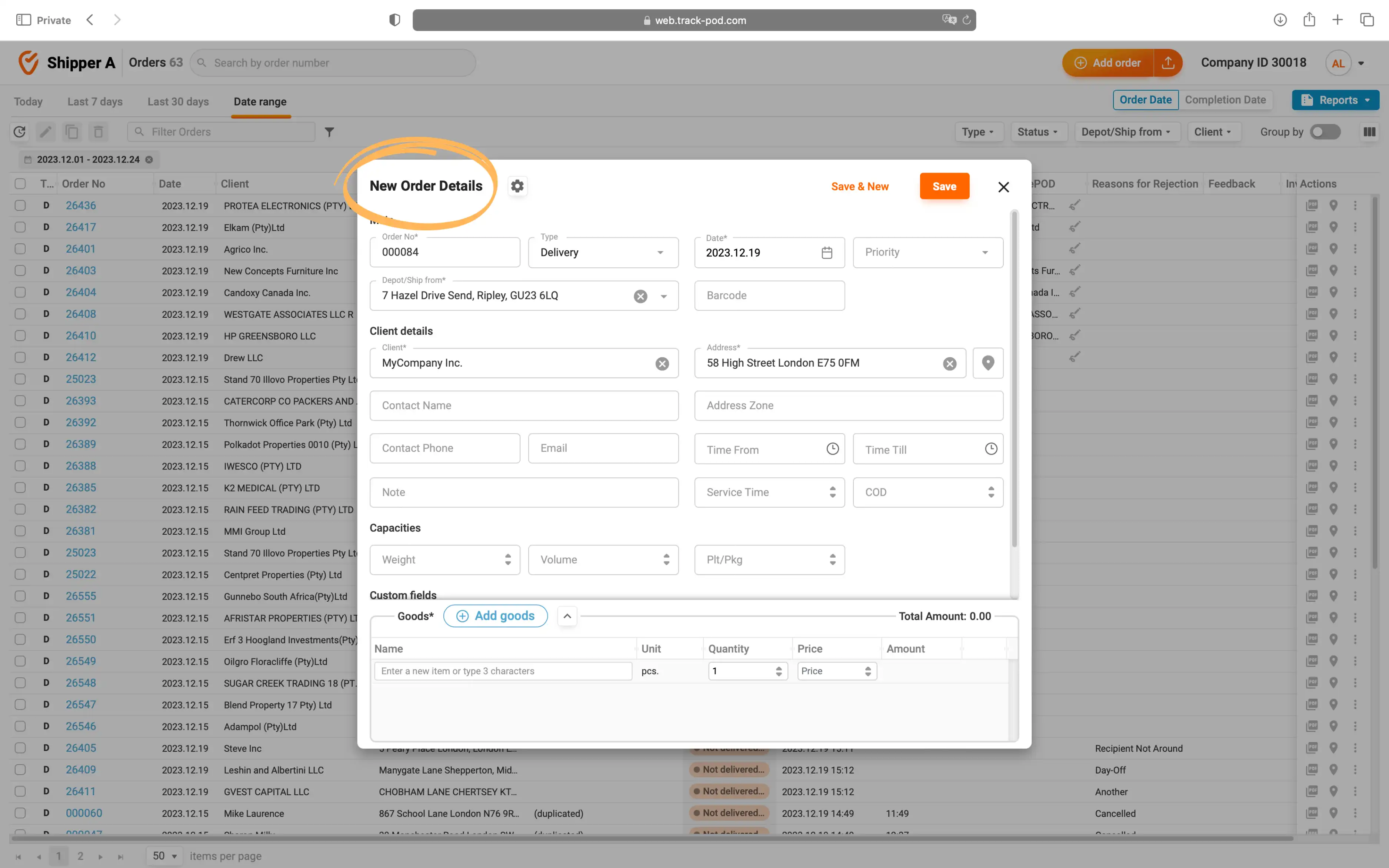
If a user chooses to import orders in bulk, they’ll see an order import window with the option to drag and drop their Excel or CSV file.
On that same page, they can find templates of .xlsx or .csv files that work for importing orders. Your shippers can use these to ensure they’re correctly importing all data.
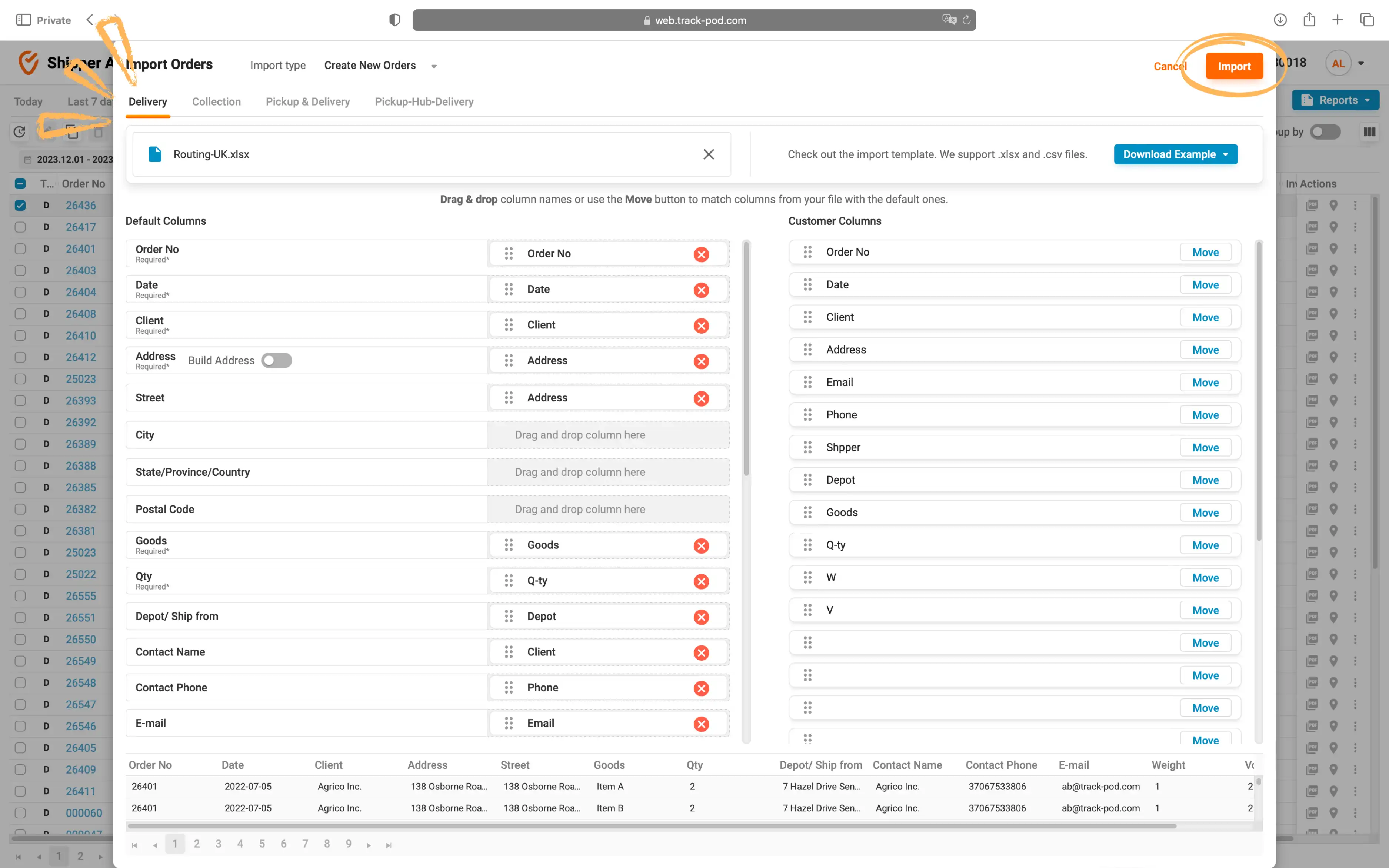
When building the client portal, we focused on clear design and mapping. Order import is one of the features simplified greatly thanks to the user-friendly interface.
Customer Portal stores all data related to the orders. This means that your shippers can use the dashboard to track any jobs still in progress or retrieve photos and ePODs for all completed orders – all in one click.
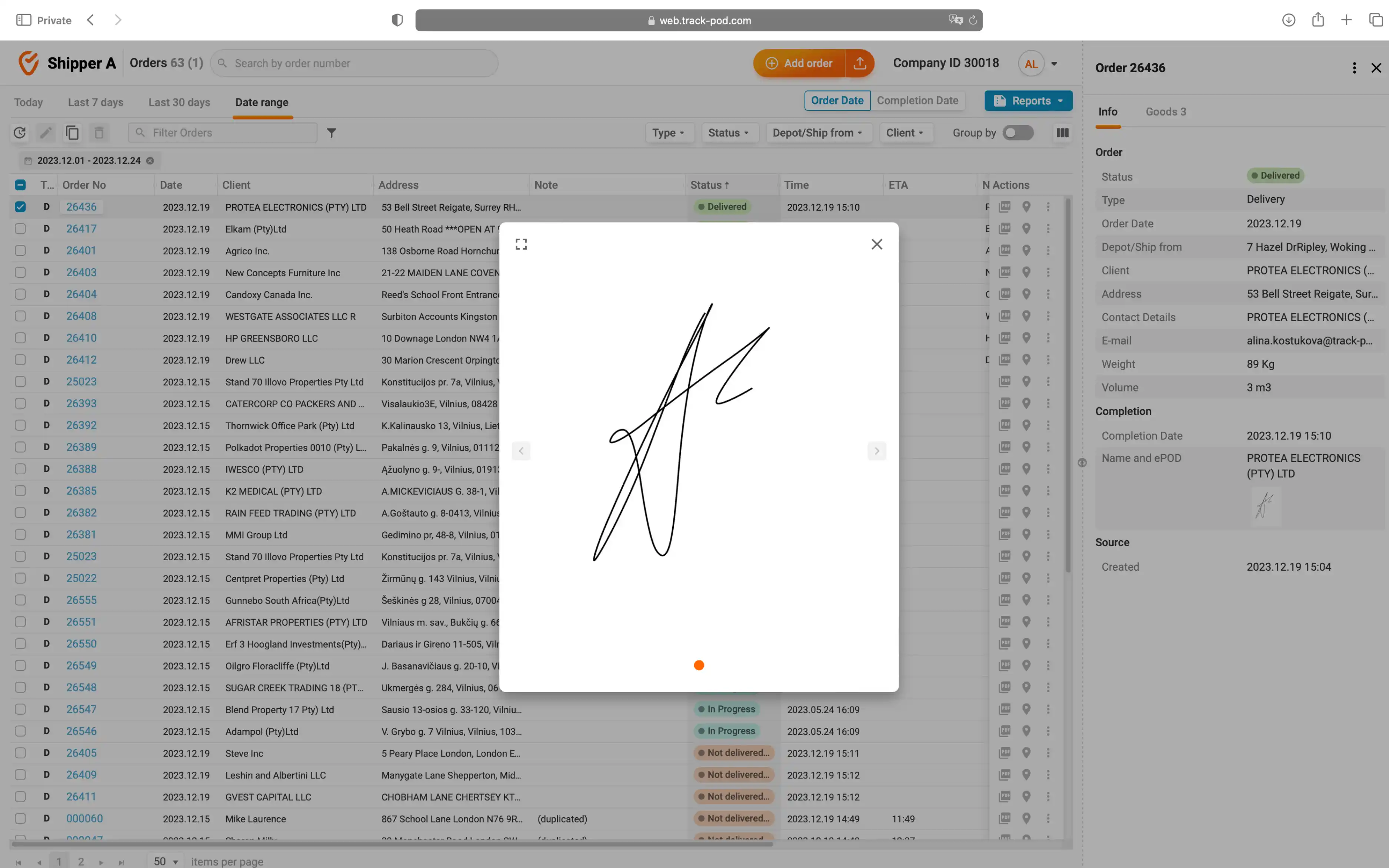
The Actions column is also where your shippers can duplicate orders.
The interface makes navigating around customer web portal software intuitive and effortless. This further supports self customer service and saves you lots of time and effort.
Last but not least, we’ll take a look at reporting. The dashboard is a brilliant way to have all orders-related information available at a glance.
But sometimes, your customers need to share this data further with their team or management. To make reporting effortless, we offer one-click export of the entire dashboard to an Excel file.
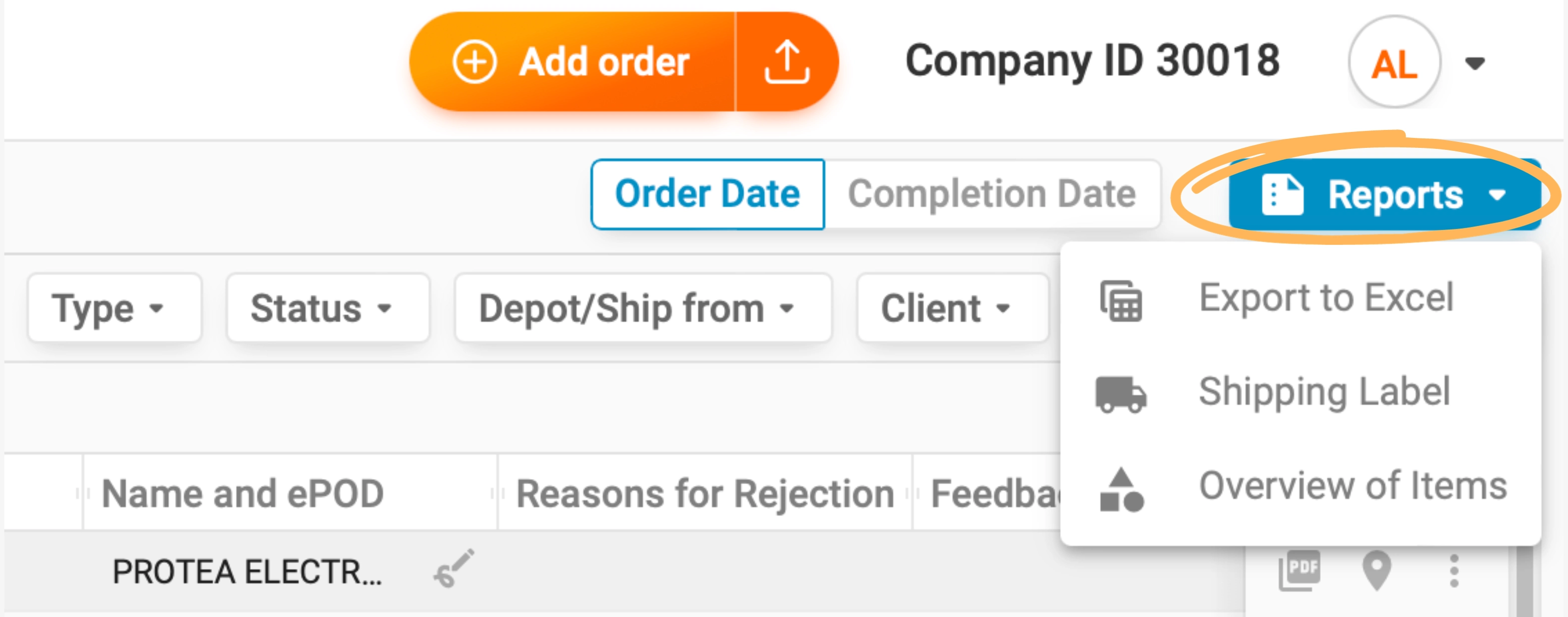
Since the whole dashboard is customizable, your shippers’ reports can be customized too. By rearranging the columns, you get different versions of the report.
You can export and print shipping labels for each item in the order by clicking the Reports button.
Like that, your shippers are all set for effortless order management in Track-POD client portal software. Improve your business’ self customer service and make shippers more empowered and happy to help you.
If you have any questions or want to see Customer Portal in action, do not hesitate to get in touch and book a demo.